Support Tip: Verify Program Compile dates and check for missing programs
Released This Month:
 You can now process Credit Card
Payments using the Credit Card Manager in Cash Receipts
You can now process Credit Card
Payments using the Credit Card Manager in Cash Receipts
If you are currently using SouthWare's Credit Card Manager to authorize your credit card payments through PCCharge or ICVERIFY, you may verify/authorize credit card payments in Cash Receipts Entry.
The Cash Receipts Edit Listing/Posting Register will include detailed information about each credit card payment if you have indicated in your AR control record to include a "Deposit ID Recap" (AR0802 field #25).
Implementation Notes:
- To use this feature you must indicate in your AR Cash Receipts operator AR0711 field #4 to use Credit Card Interface
- To show detailed credit card information on Cash Receipts Edit list: Change Field #25 in the AR Control Record to print a "Deposit ID Recap"
 Added Document Aged Days and
Aging Category to Receivables Report in Customer Portal
Added Document Aged Days and
Aging Category to Receivables Report in Customer Portal
We've added two new fields to ReportMate for Open items: # of Days Past Due and Aging Category (AR02 67 and AR02 68). Now you can include these fields on any RM report that uses AR02 (open item file) as it's primary file. Also these two fields have been added to the Receivables Report from the customer view.
 You may now enter a range of
stock #'s on any RM report that uses a primary file of
RM25 (Stock Activity History)
You may now enter a range of
stock #'s on any RM report that uses a primary file of
RM25 (Stock Activity History)
This is particularly useful if you want to see activity for all inventory items for a single day or # of days. NOTE: If your inventory item file has a large number of records, this report may take several minutes or longer to run because it must process multiple files for each item in the stock file.
Implementation Notes:
- To use this feature you must enter the stock# (RM25 field #1) as a range in the RM report
 Added Vendor RA List and
Details from the Inventory Item View
Added Vendor RA List and
Details from the Inventory Item View
A new option has been added to the inventory item zoom to view open Vendor RAs

 Order
Picking and Shipments via Handheld Devices
Order
Picking and Shipments via Handheld Devices
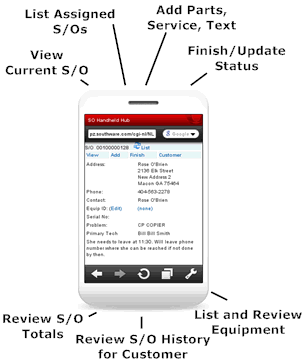
Your order processing people and warehouse workers can now scan, record, and review the items they pick and ship for orders via any browser-based handheld device. As they process each picking ticket they can scan or enter the items to update SouthWare’s Picking/Shipping subsystem (IS-01-02-03). This provides a streamlined way to record the items handled for the picking ticket and to increase the accuracy of shipments. Information is updated instantly on your system so billing and status info is always up-to-date.
The Order Picking/Shipping feature is packaged as a NetLink-enabled application. The handheld-oriented browser pages provide the following standard functions:
- Operator login (internal requestor must have a default inventory operator)
- Option to specify to do staging or shipping if choice is applicable
- Scan/enter a Ticket number
- Scan/enter each item needed for a ticket:
- Enter quantity (or use scan mode to auto-default to quantity “1")
- Scan/enter tracking number if applicable
- And tracking quantity if not serialized
- Option to undo/cancel the item just scanned (to correct errors)
- Review list to see the status of all items on a
ticket
- Option to Clear pick/ship quantities for any item (to correct errors)
- Shipping Address info - displays address, PO, and shipping method
- Ticket Done function - verifies that all items have been recorded
- Optional logging of operator entry errors and processing statistics
- Logoff function - to free up terminal seat
Other functions may be available or added to allow additional capabilities based on company policy. The default assumption is that the operator has a printed picking ticket and is scanning the ticket and items in via a browser-based handheld unit with a scanner. Other functions may be optionally added via customization of the pages.
Implementation Notes:
- To use this feature you must have:
- A properly set up NetLink for use with external browsers (via a web server such as Apache)
- An internal license seat available for each operator
- The setup/implementation process is outlined and automated as explained in the "Setup" tab of the Order Picking/Shipping via Handheld Administrator portal (NetLink request of "wihhordshpadmin").
 The Customer View Portal now has
the ability to open each menu item in a separate tab
The Customer View Portal now has
the ability to open each menu item in a separate tab
You now have the ability to open each of the menu listings on the customer view in a new tab. There is an option at the top of the Views/Activity list that you can check to open your selection in a new tab. The default is to not have this checked so any selection that you choose will be shown in the existing tab. This is particularly useful if you need to view multiple screens without having to reprocess the data for a particular menu option.
Click here for additional information
Implementation Notes:
- To use this feature you must check "Open selection in new tab" in the Customer View Portal
- This tab can be checked and unchecked during the same session

 Quick
Reference Guide (PDF document)
Quick
Reference Guide (PDF document) Administrator Demo (Flash)
Administrator Demo (Flash)